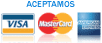THE ANSWER
TO YOUR
QUESTIONS

Hola America is a flexible prepaid calling service that enables you to make long distance calls from your home, cell or office phone at significantly lower rates. Hola America has no hidden charges, no connection fees and no monthly cost. You get competitive rates and great customer service along with the best call quality in the market.
Just purchase calling time with your credit card online or through the phone. Call the access number from any one of your registered phone numbers and you are ready to make long distance calls. Pay. Call. Talk. Hola America is that simple. Hola America also provides easy access to your call history and billing history.
Sign up online at www.holaamerica.com or by phone calling 1-888-240-HOLA (4652). Fill out the short form and register the numbers you are going to be calling from. Purchase calling time with your credit or debit card and you are ready to make long distance calls. An email confirmation of your account setup will be sent to you so you can keep it in your records.
1. Dial the access number:
For Spanish
- 305-424-5134
- 786-419-4185
- 561-245-9268
- 954-644-7364
- 786-419-4162
For English
- 201-984-1153
- 516-874-0023
- 954-644-7359
- 203-428-4492
2. Then dial the destination number you wish to talk, and enjoy Hola America’s high quality call services! 3. For your convenience, add your access number in your phone's speed dial. Dialing this way is much faster.
To make calls from the Hola América App, what you need to do is the following:
- Log in to the Hola America app with your username and password.
- Then go to the "Contacts" section. (To see more information about using contacts, check the following link).
- Select from your favorite contacts or from the directory tab the number you want to dial.
- Click on the contact and press the phone icon.
- A screen will appear with a phone dialer and the number you want to call.
- Click on the call button and that’s it!.
Go to www.holaamerica.com in the "Rates" menu, select from the alphabet that appears the letter with which the name of your country begins; for example, if you want to know the rate to call El Salvador, select the letter "E" and a new page appears on the screen that contains the rate to call El Salvador as well as other countries whose name begins with the letter "E".
You can check the prices per minute for rates to destinations outside United States by entering the application's side menu:
- Select the option “Our Rates”.
- The list of countries will be shown, when selecting one of them, the price per minute is displayed.
Log in to your account by entering your username and password on the Hola América website (www.holaamerica.com), in the upper right click "My Account" Select "Recharge International Calls" and the amount to recharge your account, then click "Recharge Now". If you are not connected to the internet, you can recharge your account through the number 1-888-240-HOLA (4652).
Log in by entering your username and password on the Hola América website (www.holaamerica.com) in the upper right click "My Account" select "User Information", then press the "Edit" button, change the password with the desired one, finally, click on "Send ". If you do not have internet access, you can change your account password by calling 1-888-240-HOLA (4652).
You can not change your email from the website, if you wish to do so, please contact Customer Service at 1-888-240-HOLA (4652).
If you have more than one account created as secondary accounts, you can recharge and view the account information by following these steps:
- Log in to the Hola America app with your username and password.
- At the top right of the home screen, an icon in the shape of a person will appear. If this icon does not appear, it means that your account does not have secondary accounts.
- Click the icon to display the list of accounts and be able to change the one you want to carry out transactions.
To access your account's transaction history:
- Select from the side menu the option "Transaction History".
- The last 30 transactions made in your account will appear.
To review the history of calls made from your Hola America account:
- Log in with your username and password to the Hola América application
- At the bottom of your screen will appear the quick access buttons of the application. Select the "Contacts" button.
- On the next screen, select the "Recent" option.
- The next screen will show the last 30 calls made from your account.
Verified by Visa (VbV) and MasterCard® SecureCodeTM are online security services to protect you against unauthorized use of your card while shopping online at participating merchants. Once you sign up for this service, you'll have more confidence knowing that your transaction performs an additional authentication step to protect your account from unauthorized online users.
No, there are no connection charges or hidden charges when you make your international calls. There are no monthly charges of any kind. There is an additional charge of 89¢ per call for calls generated from public telephones (from coins or cards). International calls made through the toll free access number have a per-minute rate of 1¢ more than the advertised rate. Taxes are 15% on the advertised rate.
Once your credit card is approved, you can start making international calls immediately. Just dial the access number and follow the operator's instructions.
For national calls (within the United States): When prompted enter the phone number you want to call followed by the numeral key or key (#). There is no need to dial 1 before the number.
For international calls: When prompted dial 011 + country code + the phone number you want to call followed by the numeral key or key (#).
You can use Hola America to call from any state. If you do not have an access number for your local area you can use the toll free access number. Calls from this number will be rated one cent more per minute than the regular rate.
No PIN or PINLess is a feature that recognizes the phone number you are calling from and allows you to place a call without entering a PIN. Hola America accounts can recognize up to three different phone lines. Just dial the Hola America access numbers from any of your registered phones and start talking. You can register your phones by logging into your account and clicking the on "Phone Info" tab on the left side menu. We recommend that customers DO NOT register phones in dormitories, hotels, offices, hospital rooms, or any other phones that are regularly shared with many other people.
When you call one of Hola America's access numbers from a registered phone you will automatically be directed to a prompt to dial the destination number you want to talk.
Of course, you can! With Hola America, you can enjoy huge savings when you make long distance and international calls from your mobile phone. We recommend that you save the access number in your phone's speed dial to save time.
You can contact our affiliate program by sending an email to this address: [email protected]
From time to time Hola America will offer special promotional discounts and bonuses to encourage people to register, recharge, refer, etc. Each promotion has a code that is provided to recipients of the offer. Entering that code in the designated fields ensures that the user receives the intended bonus or discount.
If you have a coupon or promotional code, simply enter it into the promotional code field on the sign-up page.
There may be a few reasons why your transaction was not successful. One reason may be due to the high number of people recharging/registering simultaneously. With the high volume of people trying to recharge/register, sometimes our system cannot handle the traffic, resulting in a declined transaction.
Please make sure you are using a valid US bank issued MasterCard, Visa or American Express. Also, please make sure that the billing address of the credit card matches the address registered in your Hola America account. Failure to exactly match this information will result in a declined transaction. Please contact your bank to make sure there is no issue with your card.
Make sure the telephone numbers you are registering are not currently registered to another user's account. Hola America does not allow the same number to be registered in different accounts simultaneously.
See "I am having trouble signing up?" above. Also, check if your billing address has changed, if you are over your credit limit, or if your card has expired. If all this fails, please call your credit card company to check if there are any unresolved issues with them before you contact Hola America customer support 1-888-240-HOLA (4652).
There may be a few reasons that your login was not successful. Please make sure you are entering your email address and password correctly. If the trouble persists contact Hola America customer support at 1-888-240-HOLA (4652).
There are a several filters built into our sign up process to prevent fraud. You can only open one account per telephone number. If you are trying to open a second account with the same phone number you will not be allowed to. Please make sure your phone number is not registered in anyone else's account.
Also, please make sure that the billing address you put into the Hola America sign-up form matches the billing address of the credit card you used. Failure to exactly match this information will result in a declined transaction.
Please be sure that your expiration date is correct, and that the CSV code, which is found on the back of your card, is correct.
We are currently accepting US and international MasterCard, VISA and American Express cards.
If you are still having a problem, please contact your bank to ensure that there are no issues with your card.
You should receive a confirmation email message from Hola America shortly after registering. If you did not receive an email, several reasons could explain it:
You typed your email incorrectly when you signed up - please log in to the website with your account number and PIN to check your member profile.
Your email program on your computer probably blocked our email, suspecting it to be "Spam". Please check your "junk" or "spam" email folder to see if this email was filtered. If so, please list our email address as a valid one, so that we can continue communicating with you.
For some reason, your account was not registered. This could be due to issues relating to your credit card. Please contact customer service for further information.
If you have not received an email, try to sign in your account in the website www.holaamerica.com using your email address and password. If you're successful signing in, then you can rest assure that your account has already been registered.
Customer service will respond to emails in 24 hours. If you need immediate help please call customer service at 1-888-240-HOLA (4652).
You can request help by calling +18887184652 or from the App by the following steps:
From the main Home screen:
- There is an icon in the form of a telephone, click it, and you will immediately contact our customer service department.
Within the App:
- Log in to the App with your account.
- Then click on the help button at the bottom.
- The help bar will appear, click on the phone-shaped icon and you will immediately contact our customer service department.
If you want to communicate to receive assistance on the service or report a problem, you can also do it by chat:
From the Home screen:
- Log in to de App, in the HOME screen, click on the message icon.
- A new screen will appear asking for the basic information.
- Once the information has been filled, you will enter a chat window in which a Hola America representative will help you with your request.
Within the app:
- Log in to the Hola America app with your username and password.
- The application's quick access buttons will appear at the bottom of your screen. Select the "Help" button.
- The help bar will appear, select the message icon.
- On the next screen, you have to fill in your basic information. Once entered, you will be directed to a new window where you can chat with a Hola América advisor to help you with your request.
Step 1 Go into the Contacts menu. Press Select. Scroll up or down to 1-touch dialing. Press Select.
Step 2 Scroll to any (empty) slot, and press Assign.
Step 3 Enter the access number (including the area code), and press OK; or Search to retrieve the access number from the contacts list.
Step 4 Enter a name for the number (HOLA for example), and press OK. If 1-touch dialing is off, the device displays a prompt asking if you would like to turn 1-touch dialing on.
Step 5 Select Yes to activate 1-touch dialing.
Step 1 At the start screen, press Menu, scroll up or down to Contacts. Press Select. Scroll up or down to 1-touch dialing. Press Select.
Step 2 Scroll up or down to the 1-touch dialing entry you wish to change, and press Options, press Change.
Step 3 Enter the new access number; or select Search to retrieve the Hola America access number from the contacts list, then select OK.
Step 4 Enter a name for the entry (HOLA for example), and select OK.
You can save your Hola America access number as a 1-touch dialing number for easy access. Android phones associate any entry in the contacts list with a key from 2-9 to speed dial those numbers. Start the Phone app then tap the Action Overflow icon, choose Speed Dial or Speed Dial Setup, tap an unused or blank item in the list and choose a contact to speed-dial. Touch and hold the keypad number to start the call.
You can add your Hola America access number in the Favorites list. In the Phone app tap Contacts then tap the name of the contact you want to add to Favorites, tap the Add to Favorites button and then tap the number you want to make into a favorite. To access the Favorites list, just tap the Favorites icon in the bottom-left corner of the screen.
At Hola America we have our referral program, which consists of receiving a bonus in balance to call, for each person you refer and activates an account with us.
To use the referral plan we have two ways to do it:
1. From the Referral Program Menu:
- When logging in with your username and password, the first screen that you will see will be the HOME.
- In the side menu and select the "Referral Program" option.
- A screen will be displayed in which you have to add the name, phone and email of the person you want to refer.
- Then click on the Referral button and it will show you how you want to send the notification to the referral, by SMS or Email.
2.From Contacts Directory:
- When logging in with your username and password, the first screen that you will see will be the HOME.
- Immediately a screen with buttons at the bottom appears, there you have to select the "Contacts" button.
- Once inside the contacts section you will see 3 options or tabs:
- Favorites
- Directory
- Recent
- In the Directory tab you have to find the contact of the person you want to refer.
- When you click on the contact, an icon in the form of a gift appears next to the customer's phone numbers.
- By pressing the previous icon, a screen with the headline "Referral Program" is showed and the information of your contact will be displayed and below it a "Refer" button.
If you want to view the Referral History you must perform the following steps:
- When logging in with your username and password, the first screen that you will see will be the HOME screen.
- In the side menu, select the option “Referral Program”.
- Next, a screen with the option of "Referral History" will be displayed. By selecting this option, you will see a list of the people to whom your invitation has been sent and if they have accepted or not.
To forward a referral request you must do the following steps:
- When logging in with your username and password, the first screen that you will see will be the HOME.
- In the side menu select the "Referral Program" option.
- A screen will be displayed indicating the "Referral History" label at the bottom.
- After clicking on the name of the person you want to send the notification again, select if the sending method will be by SMS or Email.
The Terms and Conditions are the rules that govern the use that you give to the Hola América App and any of the content available in it. In order to use the service offered by Hola América, you must approve the terms requested when logging in to the App with your account. To approve the terms, a screen will be shown when you log in, if you agree with the terms and conditions described in that screen, you have to click on the check box. This process will only be presented the first time on each phone that you log in with your account.
To get your balance follow the next steps:
- Log in to the App with your Hola America account.
- In the Home screen you can check the balance in the upper right, if you want to check the balance of another account, you just have to change the account to do so.
- Another option would be to display the side menu and in the upper right corner you will be able to check the balance in your account
If you have more than one account created as secondary accounts, you can recharge and view the account information by following these steps:
- Log in to the Hola América App with your account.
- On the "Home" screen, at the top right you will see an icon in the shape of a person.
- If this icon does not appear, it means that your account does not have secondary accounts.
- By clicking on the icon in the shape of a person, a menu will be displayed where you can change the account with which you want to carry out transactions, such as: recharges.
To share your experience using the Hola América App you must follow the following steps:
- Log in to the Hola America App using your account.
- The first screen to appear will be the "Home", if you want to share the ads that appears on the "Home" screen, you have to click the "+" button at the end of each banner or ad displayed.
- After that, select the social network where you want to share the ad.
- If you want to share the experience of making international calls, recharges or using another product that Hola América offers, at the end of your purchase process you will have the option to share by clicking on one of the available social networks, Twitter, Facebook or one of the networks that you have available by clicking on the 3-dot icon.
Adding contacts is very easy:
- You only have to add the contact in the directory of your mobile phone. The contact has to be saved in international format, that is, 011 + Country code + Number. Example: 0115354855574 where 53 is the Cuba Country code and 54855574 is the phone number.
- When you log in to the App with your username and password, the first screen you will see will be HOME
- Immediately a screen with buttons at the bottom appears, there you have to select the "Contacts" button.
- In the Directory tab you will find the telephone directory where the number of the newly added contact is located.
To add a new number to your Hola America account:
- In the side menu and select the option "My phones".
- The screen with all the numbers that are registered in your account will be displayed.
- To add a new number, you have to click on the "+" button and enter the number you wish to register.
- Click Save and that’s it!
To delete a number to your Hola America account:
- In the side menu and select the option "My phones".
- The screen with all the numbers that are registered in your account will be displayed.
- To remove a number, you have to click on the "x" button on the right side of the phone number.
- Click Save and Done
Favorites are those contacts that are called frequently, so if you want to call a contact without having to search for it in your contact list, it is necessary that you mark it as a favorite.
To mark a contact as a favorite, follow these steps:
- Log in to the App with your username and password, the first screen you will see will be HOME.
- Immediately a screen with buttons at the bottom appears, there you have to select the "Contacts" button.
- To add a contact as a favorite, go to the "Directory" tab.
- Search for the contact you want to add as a favorite.
- Click on the contact and press the “Star” icon that appears next to the contact's name. If the star is painted green then your contact is already marked.